You are browsing the NYSTA Members Only App. There are several tips to get the best value out of this technology. Please take a look.
Save to Your Device
Our app is hosted online through new technology called a Progressive Web App, or PWA. They can be saved and function just like native apps. Once you are on the app URL, hit your browser "Share" icon. There, you have some options, and one of them is "Save to Home Screen". Do this, and the app will automatically install on your screen and create the app icon.
Make sure to have your browser save your login credentials so you don't have to remember them each time you use the app.
Home / Main Screen
The Home page is what you see upon launching the app each time. It contains "widgets" which populate the latest content from various sections of the app. For complete listsings for things like Calendar, Jobs, News, PhotoFeed, etc. be sure to visit those sections from the menu page, by clicking the "hamburger menu" icon at top left of the header.
Members & Chat
These sections are a great way to stay connnected to other members. Members page shows a list of all who have downloaded and set up the app. You can view the entire list, or recent activity.
Chat allows you to instant message other members right in the app. Now you can communicate about work and the association within the app to organize and save conversations just about your professional life. The Recent feature of the Members page means you know if others are online and can engage with them instantly in the app through Chat.
To send a message, you must hit "done" on the keyboard, then hit the "send" button.
PhotoFeed & Share Pics
PhotoFeed is an Instagram-like feed of the latest images from the association. We will continually update it with new content. You can engage with comments on the images and the conversation stays in the app so there is unmatched privacy compared to social media, only other members see the comments.
You can also save the images for your own use or share through Twitter or Facebook. We will be creating numerous stock images that you can use for communicating with your club as well.
Share Pics allows you to send us your own pictures for inclusion in PhotoFeed. Simply upload your pictures with any description and we will get them, review and post them in the feed for others to see. We encourage you to take pictures of your course work, at our events and with golfers and send them in.
Profile
This is where you create what others will see for you in the Members and Chat sections. Upload your picture and list your location. For showing your club, please enter it in the Description line of your Profile. You can also adjust settings from your profile using the gear icon by your picture.
Calendar / News / Jobs
These sections contain the latest information on each of these topics. You can sign up for events, seminars and more from Calendar. News is updated frequently with stories about our association, golf, government relations, etc. Jobs will show all available positions currently posted. Only members can post Jobs.
CREDITS:
This app platform was developed by Playbooks for Golf specifically for associations. They have additional products that may help with your operation. We encourage you to see if one of them can work for you.